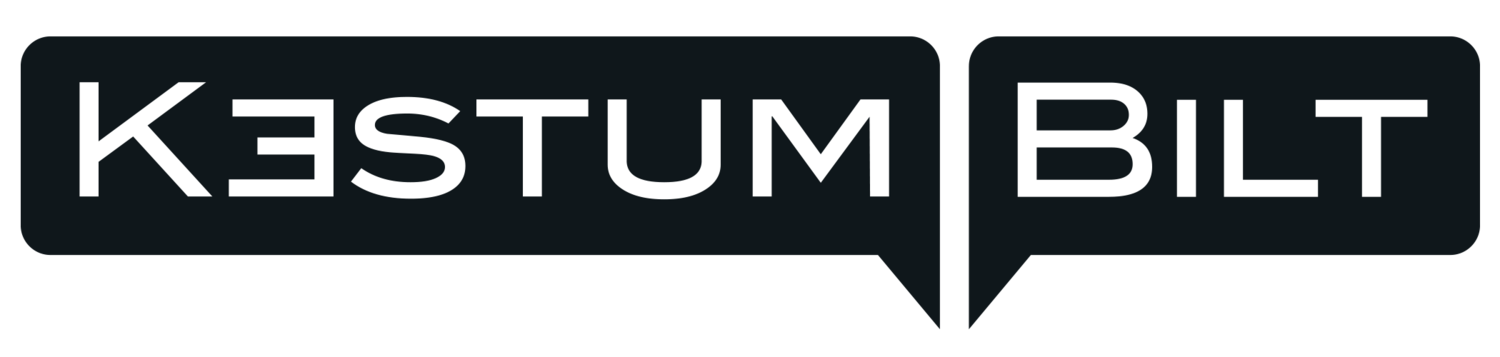This Is How to Crop a Video on Your iPhone Without Sacrificing Quality
If you want to make awesome content from your iPhone, then you need to read this guide on how to crop a video on your iPhone without sacrificing quality.
The iPhone is one of the most popular smartphones in the world and has revolutionized the way we capture and share moments with our friends and family.
With its high-quality camera, you can easily capture stunning photos and videos on your iPhone. However, there are times when you need to crop a video to remove unwanted elements or adjust the aspect ratio.
But when you crop a video, there's always the risk of sacrificing quality. It requires blowing up the existing video an increased amount, which can possibly create a pixelated effect.
How can you crop a video on your iPhone without sacrificing quality? How can you ensure you can provide a high-quality final product? Read on, and we'll walk you through what you need to know.
Use The Built-In Photos App
The Photos app on your iPhone is a powerful tool for managing and editing your photos and videos. It comes with a built-in video editing tool that allows you to crop your videos without losing quality. Here's how to do it:
Step 1: Open the Photos app on your iPhone and find the video that you want to crop.
Step 2: Tap on the video to open it, and then tap on the Edit button.
Step 3: Tap on the Crop button at the bottom of the screen.
Step 4: Use the slider to adjust the crop area. You can move the crop box around by dragging it with your finger.
Step 5: Once you're happy with the crop, tap on the Done button.
Step 6: Tap on the Save Video button to save the cropped video.
By using the built-in Photos app, you can crop your videos on your iPhone without sacrificing quality. The Photos app automatically adjusts the video resolution to match the new aspect ratio, which means that you won't lose any detail or sharpness.
This is video cropping on an iPhone made easy. iPhones are continually being made with higher and higher resolution cameras, which makes it easier to retain professional-looking videos all within the Photos app.
Use a Third-Party Editing App
If you need more advanced video editing tools, you can use a third-party video editing app on your iPhone.
There are many video editing apps available on the App Store, and some of them offer powerful cropping tools that allow you to crop your videos without sacrificing quality. Here are some popular video editing apps that you can use:
iMovie: iMovie is a free video editing app developed by Apple. It offers a wide range of video editing tools, including cropping. With iMovie, you can crop your videos to any aspect ratio without losing quality.
We'll talk more in length about using the iMovie app below.
Adobe Premiere Rush: Adobe Premiere Rush is a professional video editing app that offers advanced video editing tools. It's a subscription-based app, but you can use it for free for 3 exports.
With Premiere Rush, you can crop your videos to any aspect ratio. It should be easy to export them out of the program in high quality.
Adobe is one of the most trusted names in post-production work, so you can rest assured that you're getting the best when you work with one of their products.
InShot: InShot is a free video editing app that's popular among social media users. It offers a range of video editing tools, including cropping. With InShot, you can crop your videos to any aspect ratio without losing quality.
While InShot isn't as robust of a program as Rush, it is more affordable and to the point.
Use the Provided iMovie App
The iMovie app is another powerful video editing tool developed by Apple. It offers a range of video editing tools, including cropping. You can get it on your computer or directly on your iPhone.
Here's how to crop a video using the iMovie app:
Step 1: Open the iMovie app on your iPhone and create a new project.
Step 2: Import the video that you want to crop into the project.
Step 3: Tap on the video clip to select it, and then tap on the Crop button.
Step 4: Use the slider to adjust the crop area. You can move the crop box around by dragging it with your finger.
Step 5: Once you're happy with the crop, tap on the Done button.
Step 6: Tap on the Share button to export the cropped video.
By using the iMovie app, you can crop your videos on your iPhone without sacrificing too much quality.
Since iMovie is also an Apple product, it should be easily compatible with your iPhone footage. Apple has made it easy to bring footage from your phone into iMovie and back to your phone with little effort.
If you use their Cloud-based functionality, you can do this kind of work without ever even having to transfer the files over to your computer. Even if you don't utilize cloud computing, it's easy and seamless to open your video footage in their iMovie application.
Use an Online Video Cropping Tool
If you don't want to download any apps to your iPhone, you can use an online video cropping tool.
Maybe this is easier for you if your phone storage is full or if you simply don't want to go through the process of logging in and downloading.
There are many websites that offer video cropping tools that work on mobile devices. Here are some popular online video cropping tools:
Kapwing
Kapwing is a free online video editor that allows you to crop your videos without losing quality. There is a free version of the program available online, though they offer paid plans as well.
With these paid plans, users can work with longer videos. They'll also have access to much more advanced features, allowing them to do more creative work with their videos.
Clideo
Clideo is another online video editor that offers a video cropping tool. It functions much in the same way as Kapwing, but the interface is a bit different.
It's a subscription-based service, but you can use it for free for short videos. With Clideo, you can crop your videos to any aspect ratio. You can retain the high-quality nature of the video upon your export.
You can look at both of these online video editors and determine which feels best suited for your preferences and needs.
Additional Tips for iPhone Video Cropping
Clearly, there are many helpful tools that can be an aid to you when trying to work with iPhone video. However, it's important to remember some key tips when working with a video that was shot on an iPhone.
Here are some tips that you can use to crop your videos without sacrificing quality:
Use The Original Aspect Ratio
When you crop a video, you might want to try and maintain the original aspect ratio. This will ensure that the video doesn't look stretched or distorted.
If you do crop, keep your crops slight if possible. If you crop too much, you'll lose important details in the video. Try to crop only the parts that you don't need.
Manage Expectations
While the resolution on iPhone cameras continues to improve, that doesn't mean you can do the impossible. Cropping into a video will always mean a loss of resolution of some sort.
While there's much you can do to address this problem, you also need to acknowledge the reality of the work you're doing.
Export in the Highest Quality
When you export your cropped video, make sure to export it in the highest quality possible. You don't want to contribute to a loss in quality by picking a low-resolution export option.
Doing this will ensure that the video looks sharp and clear.
Look to the Professionals
Video work not your natural trade? Luckily for you, there are many experts out there who know how to create a stunning, professional video.
Consider working with a professional video service for your next project if you want aid in crafting a perfect video.
Learning How to Crop a Video on iPhone
Cropping a video on your iPhone is a great way to remove unwanted elements or adjust the aspect ratio. As the above information displays, there are many ways to go about this task without losing all-important video quality.
Remember to use the original aspect ratio, don't crop too much, use high-quality video editing apps, and export in high quality to ensure that your cropped video looks sharp and clear.
If you follow these tips and tricks, you should be able to crop a video and retain its quality with few problems.
Need more help crafting high-quality videos for your business or personal use? Give us a call anytime for more help.